Products
Apart from looking into your projects, I also have quite a few of my own. These projects serve multiple purposes: trying new stuff, keeping my skills sharp, providing me with long-term motivating projects, and much more.
Here, you can find a list of these projects.
-
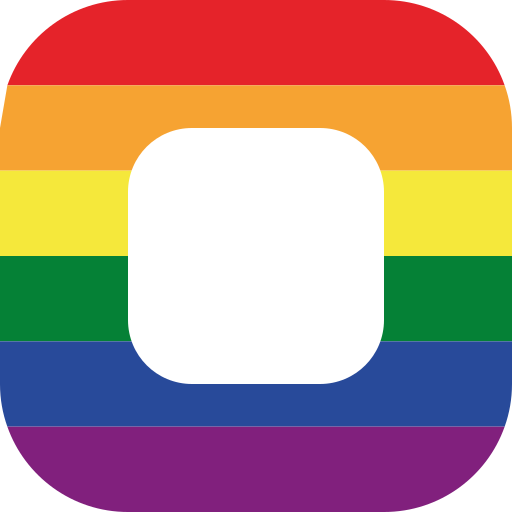
Pride Flagger for Adobe InDesign
Add Pride flags to your design with Pride Flagger for Adobe InDesign Streamline the process of adding pride flags to your InDesign projects. Quickly insert various LGBTQ+ pride flags into your designs, promoting diversity and inclusivity. Save time, represent identities accurately, and enhance your creative work effortlessly. You can either use the location of existing…
-
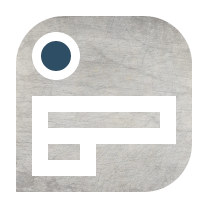
Document Chat for Adobe XD
Document Chat is the privacy-first chatting solution for collaborative work on XD documents. Ideally used with XD’s “Live Coediting” feature. By saving all the data (like chat messages) in the document itself (instead of external servers), we never send the messages to our own servers. Actually, if you don’t explicitly opt into features enhancing your…
-

Lorem Ipsum for Adobe XD
Lorem Ipsum for Adobe XD: A small plugin to insert placeholder text that fits your needs: As simple as you want it to be, yet as advanced as you need it to be… It is as easy as selecting one or more text layer(s) and running the plugin from the plugin’s menu. Alternatively, you can…